VMware ESXi 7 安裝 CentOS 8 MariaDB 紀錄
最近協助同事在 VMware ESXi 上設定一台新的 DB 主機,很久沒有架新主機了,過程有點生疏,這邊紀錄一下過程
Setting Virtual Machine
首先進到 VMware ESXi 中的 Storage 中將 CentOS 的 ISO 檔上傳,待會要掛載到 VM 上進行安裝
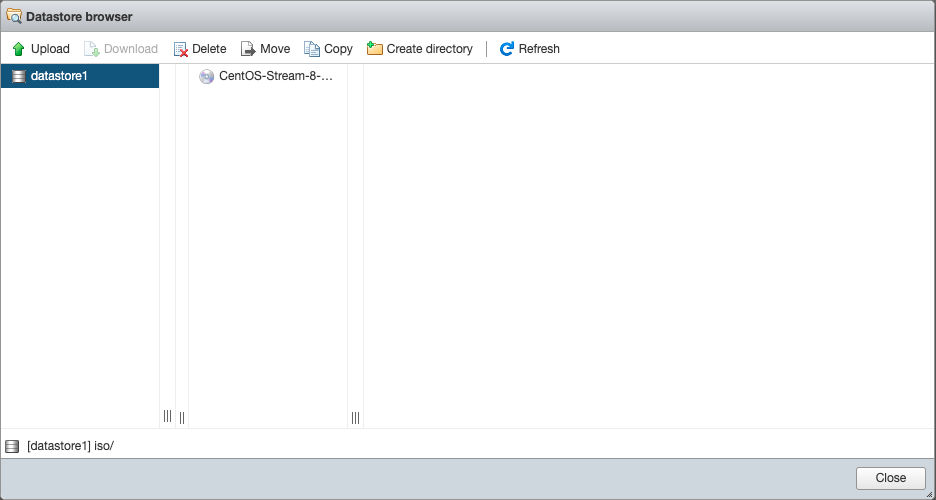
接著進到 Virtual Machines 點 Create / Register VM 後選擇 Create a new virtual machine 下一步設定 VM Name 及系統類型跟選擇 Storage,接著在 Customize settings 的 CD/DVD Drive 1 中選擇 Datastore ISO file 選擇剛剛放在 Storage 的 ISO 檔下一步就可以把 VM 主機建立完成,安裝的過程就不多詳述
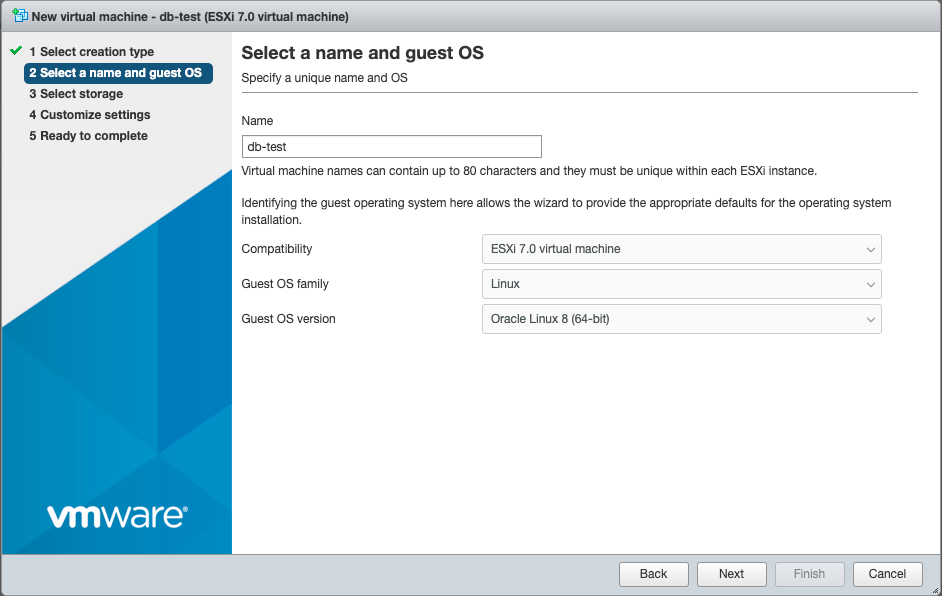
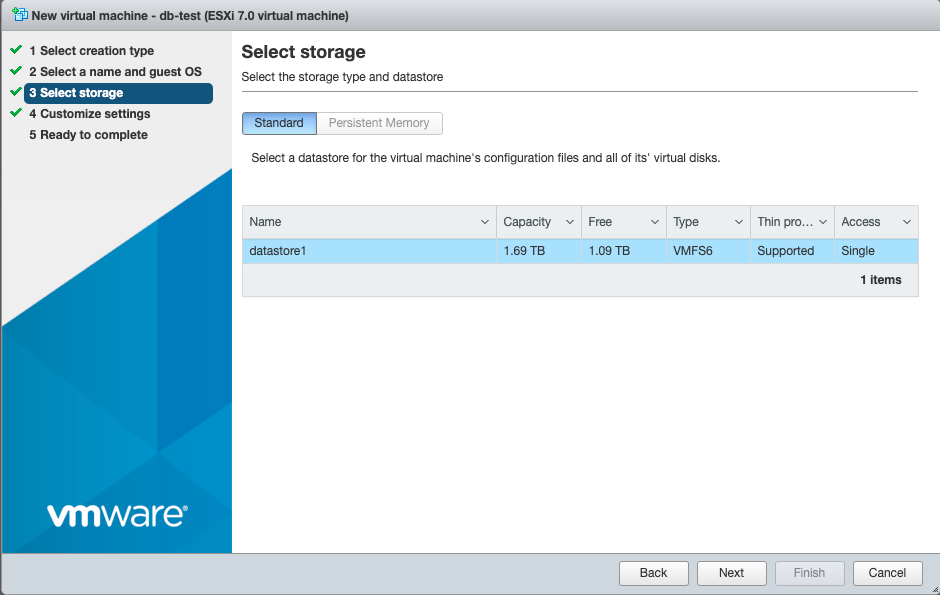
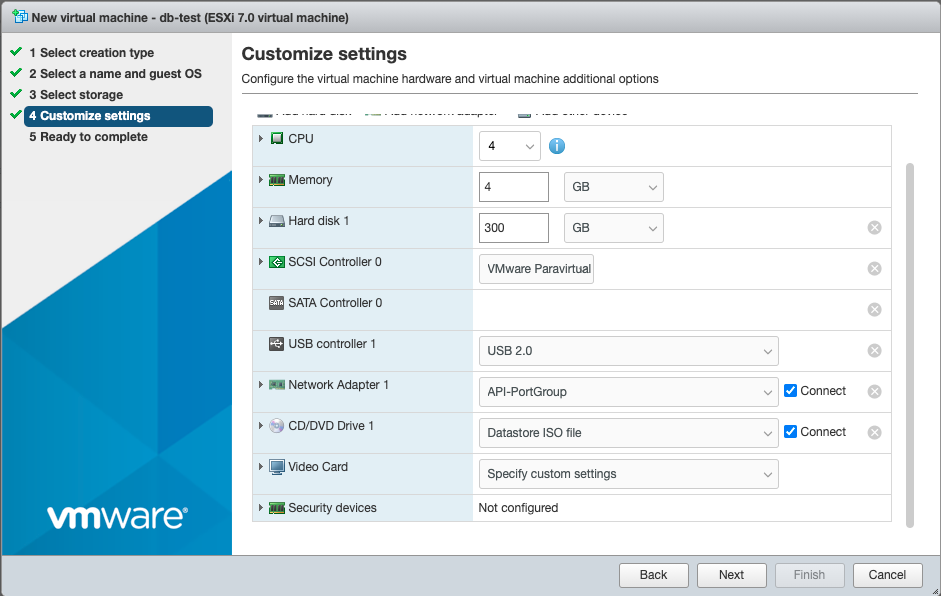
Centos configuration
以下是我習慣在系統安裝完後的基礎設定,僅供參考
# Update
$ yum check-update
$ yum update
$ yum install epel-release
$ yum update
$ reboot
# Change Host Name
$ hostnamectl set-hostname dbmaster-localdomain
# Timezone & Sync
$ timedatectl set-timezone Asia/Taipei
$ dnf install chrony
$ systemctl enable chronyd
$ vi /etc/chrony.conf
# NTP Server
Server time.stdtime.gov.tw
$ systemctl restart chronyd
$ chronyc sources
# Setting NetWork
$ cd /etc/sysconfig/network-scripts/
$ ls
$ vi ifcfg-ens192
BOOTPROTO=static
IPADDR=192.168.1.168
NETMASK=255.255.255.0
GATEWAY=192.168.1.254
DNS1=8.8.8.8
ONBOOT=yes
$ ifup ens192
# Disable Network Interface IPv6
$ vi /etc/sysctl.conf
net.ipv6.conf.all.disable_ipv6 = 1
net.ipv6.conf.default.disable_ipv6 = 1
# Disable SSH IPv6
$ vi /etc/ssh/sshd_config
# inet is ipv4 only, inet6 is ipv6 only
AddressFamily inet
Install MariaDB
$ sudo dnf install mariadb-server
$ sudo systemctl start mariadb
$ sudo systemctl status mariadb
$ sudo systemctl enable mariadb
Setting MariaDB (Allow root Remote access)
基本上是不建議開放 root 可以遠端登入,應該新增專屬的 User 帳號對應相應的資料庫,僅供參考
$ sudo mysql_secure_installation
Remove anonymous users? [Y/n]: Y
Disallow root login remotely? [Y/n]: N
Remove test database and access to it? [Y/n]: Y
Reload privilege tables now? [Y/n]: Y
$ mysql -u root -p
GRANT ALL PRIVILEGES ON *.* to ‘root’@‘192.168.1.%’ IDENTIFIED BY 'password' WITH GRANT OPTION;
FLUSH PRIVILEGES;
$ vi /etc/my.cnf.d/mariadb-server.cnf
bind-address = 0.0.0.0
$ systemctl restart mariadb
Setting FireWall
$ sudo firewall-cmd --permanent --add-port=3306/tcp
$ sudo firewall-cmd --reload
Add root disk space
將 /home 的容量減少到 20GB 並將剩餘的容量擴充到 /root 中
$ umount /home
$ lvreduce -L 20G /dev/mapper/cs-home
$ lvextend -l +100%FREE /dev/mapper/cs-root
$ xfs_growfs /dev/mapper/cs-root
$ mount /dev/mapper/cs-home /home/
$ mkfs.xfs -f /dev/mapper/cs-home
$ mount /dev/mapper/cs-home /home/
$ df -h
$ reboot
Leave a comment