Dell iDRAC9 設定 SMTP Service & Email Alert 功能
Dell Remote Access Controller或DRAC是一個基於頻帶外(out-of-band management)對伺服器進行管理的平台,由Dell公司所開發。該平台可以是外插卡或者是以晶片的形式出現,以晶片的形式則稱之為iDRAC。
DRAC曾是Adrian White的發明專利,其提供基於瀏覽器(browser-based)或是指令列(command-line)的兩種介面選項,可以兩者擇一或是兩者兼具,對於伺服器的硬體進行管理與監控。 <資料來源:https://zh.wikipedia.org/wiki/Dell_DRAC>
有接觸過iDRAC的朋友們一定對它愛不釋手,建議如果你的Dell Server支援這項功能一定啟用它,這對後續的維護有非常大的效益! 今天來介紹一下如何在iDRAC9中設定SMTP功能及開啟Email Alert功能,當Server故障時才能即時發出Alert給相關owner,以免服務中斷過久沒人處理…到時候就有人準備被電到飛起來了XD
設定 iDRAC DNS Name
登入後先點選 iDRAC Settings > Common Settings ,接著輸入一些基本資料,DNS iDRAC Name 這邊輸入Server Name或是你想要顯示的名稱,Static DNS Domain Name的話就是你的domain name,當我如圖中的資訊的話,那我Email address 就會是”[email protected]”
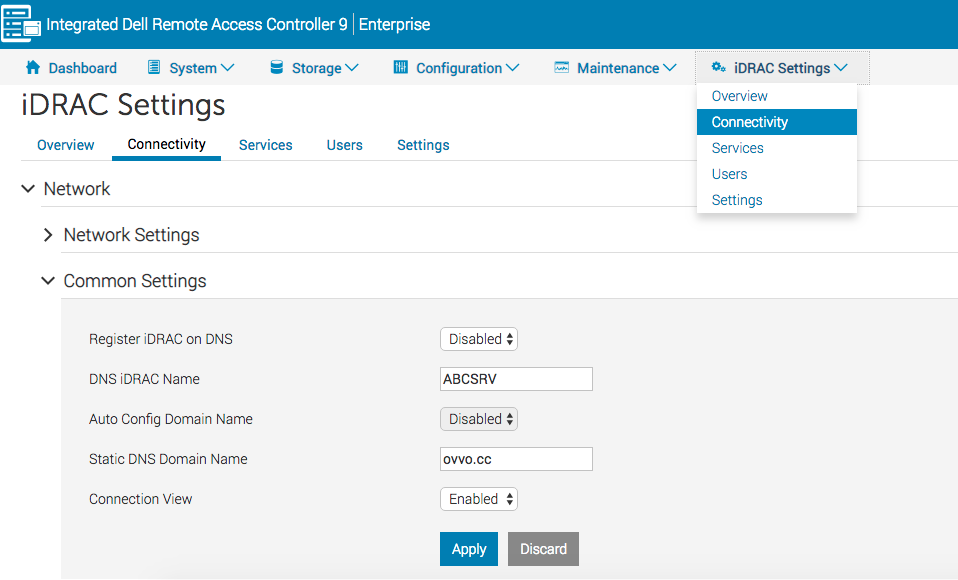
開啟 Alert & Email Alert
接著跳到 Configuration > System Settings, 先將 Alert Configuration 選項 Enabled 啟用,接著展開 Alerts and Remote System Log Configuration, 將需要的發出警報訊息類型做設定
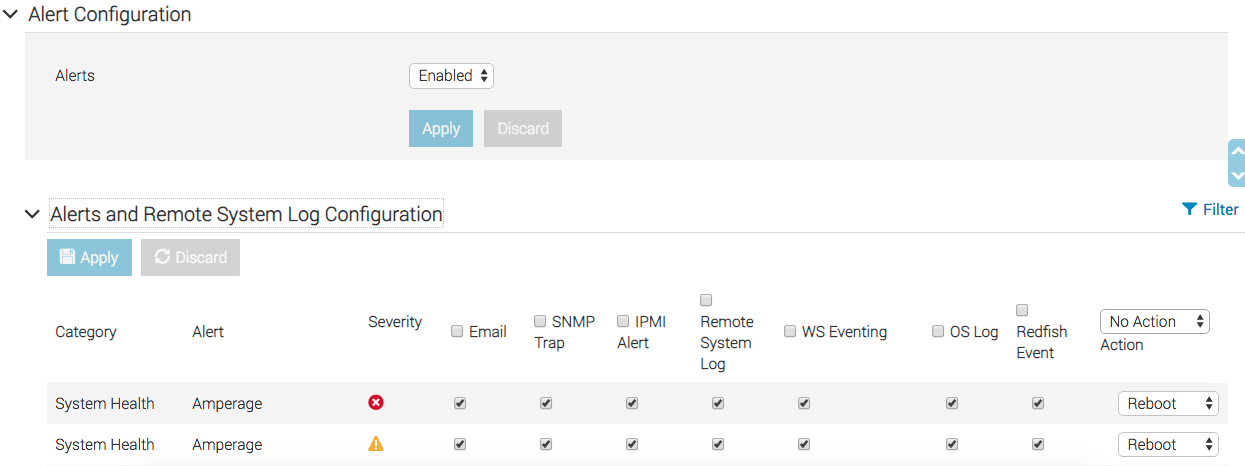 )
)
設定 SMTP Service
SMTP (Email) Configuration 這邊的欄位就填入需要收到Email Alert的owner並記得將 State 打勾啟用,SMTP (Email) Server Settings 則是將 自己的 SMTP Server IP相關資訊帶入接著Apply儲存,接著試試按Send看有沒有收到Test Email即可!

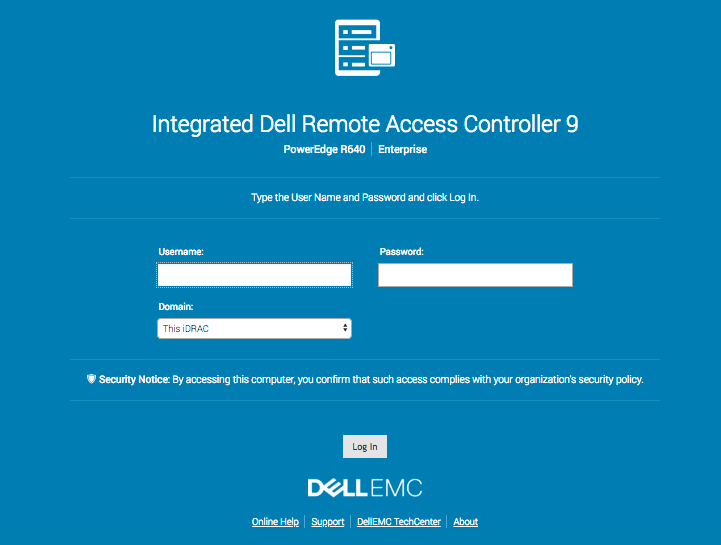
Leave a comment